Texts and translations
Another element you may want to customize is the way we communicate with your customer.
To change that, just go to the "Texts and Translations" menu. You'll be able to customize everything, for a given language.
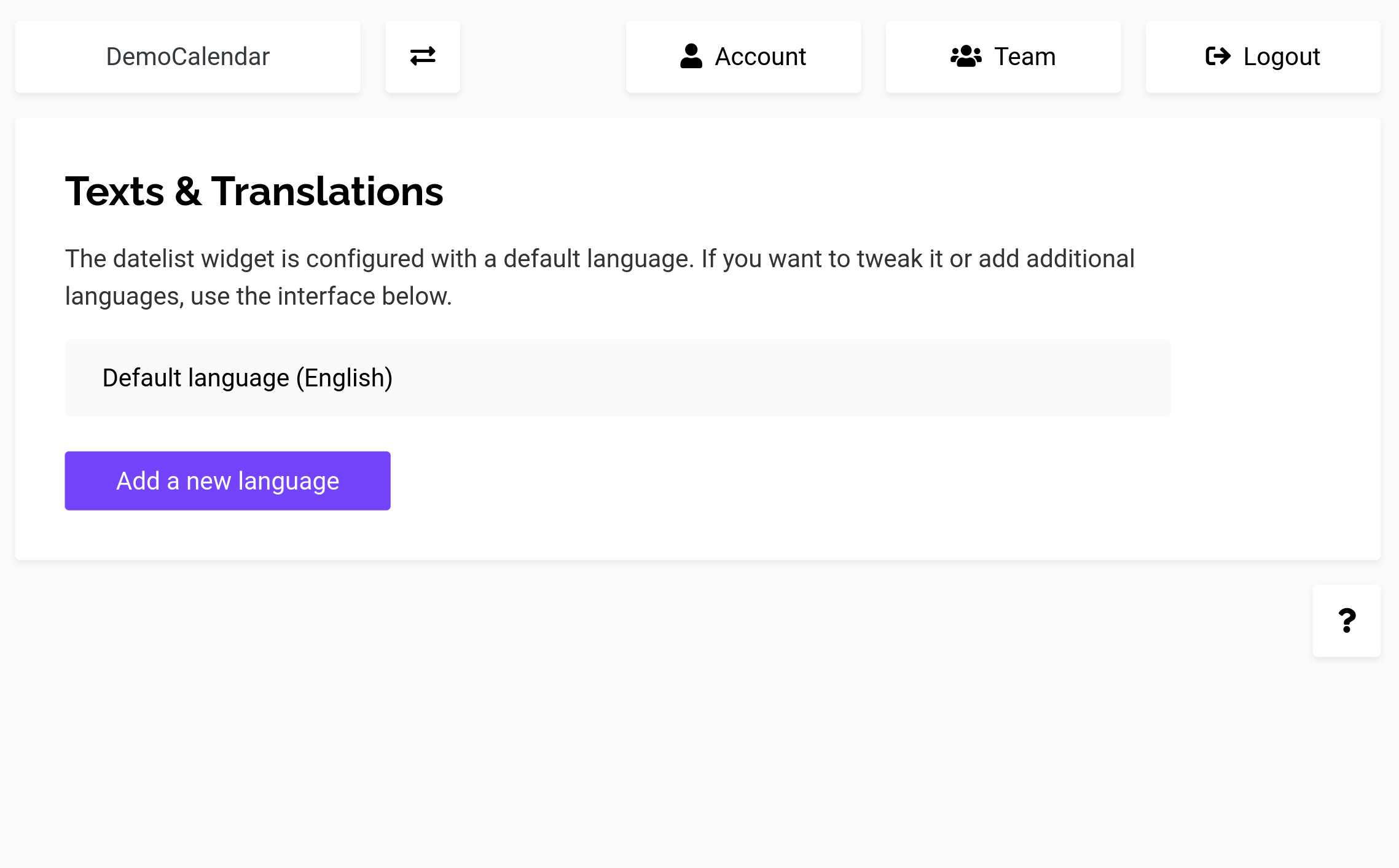
Just click on your default language. You'll be able to see all your existing modifications.
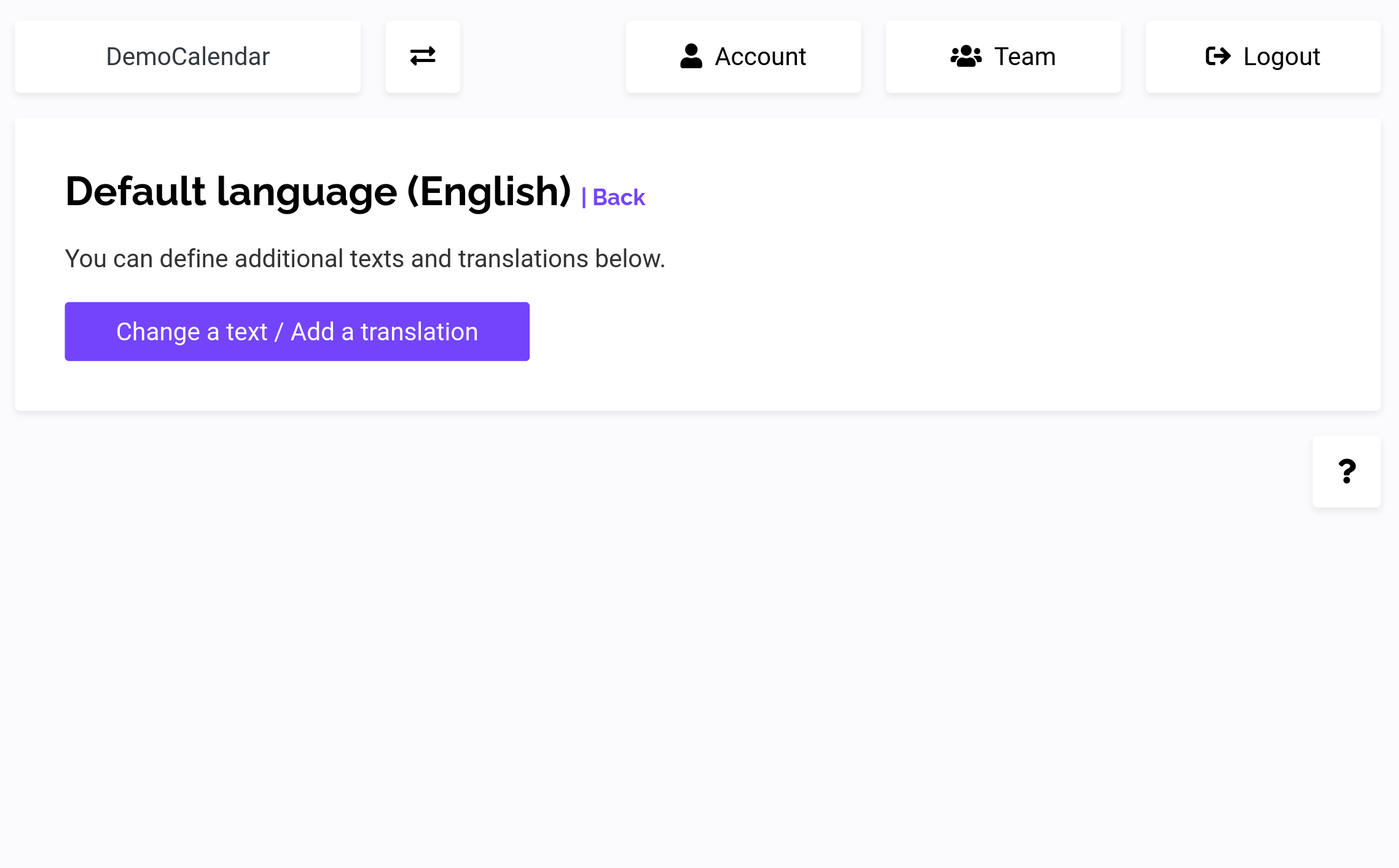
Here, we don't have any, click on "Change a text".
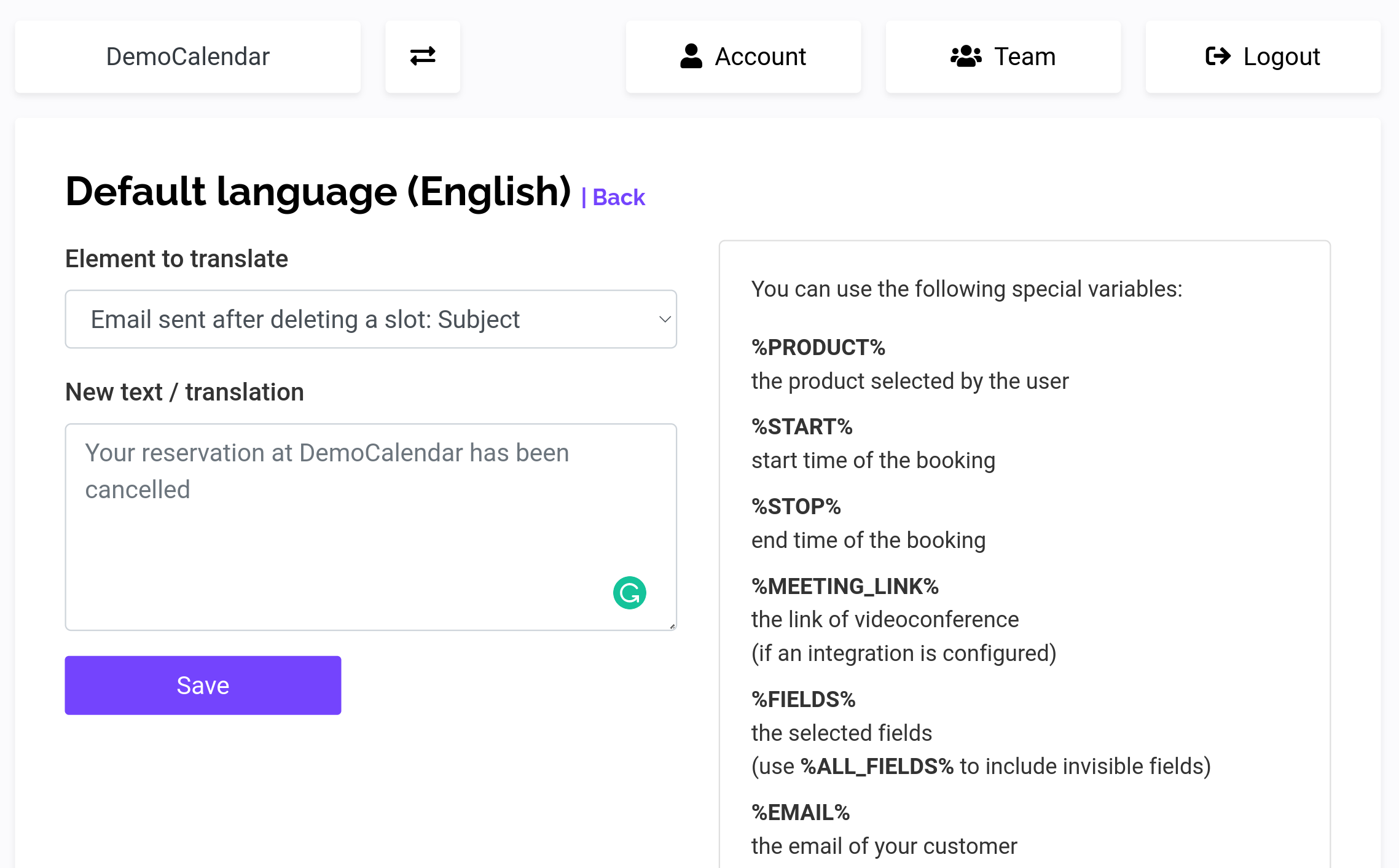
From this page, you'll be able to select any text, email, button, or indication displayed inside the app, or, sent from the application and change it.
For emails, you can even make them dynamic, and use variables, shown at the right of your screen, to give context about the booking. If you want, you can even include HTML.